Consulting Services
Siebel Consulting
Microsoft CRM Consulting
Actuate Consulting
IT Consulting
Web Site Development
Web Hosting Plans
Small Business Plan
Personal Plan
Business Plan
E-Business Plan
High-Volume Plan
Compare Plans
Hosting Details
Support
Order a WebSite
About Us
Contact Us
Customer
Login
Frontpage
We are proud to offer FREE FrontPage server extensions to all customers. Simply select 'Yes' for FrontPage on the Order Form, and you're ready to go!
If you have a site with us already and want to begin using FrontPage for the first time, you can install the FrontPage extensions at any time by using your site's control panel.
If you want to publish your site using FrontPage and already have the frontpage extensions installed on your site then please see our FrontPage Publish Instructions for more information.
FrontPage Features
FrontPage is comprehensive site creation & management software
with many useful features not found in similar products. FrontPage
consists of the Explorer, a graphical site management tool comfortably
similar to the Windows Explorer, and the Editor, a powerful WYSIWYG
and HTML page creation tool.
The FrontPage Explorer provides excellent features that take the difficulty out of managing a web site, such as automatically updating hyperlinks when file names or paths change. Multiple views allow the user to analyze how their hyperlinks are intertwined, as well as easily fix broken ones. A powerful Find command makes it easy to update content across all the site's pages.
The FrontPage Editor makes it possible for novices to create web pages using the graphical WYSIWYG interface (it isn't necessary to know HTML!). Power users will find the ability to edit their HTML directly, right along side with the graphical interface.
Rounding out the package are Webbots, plug-and-play software components that provide essential web functions, like a search engine, hit counters, discussion group Themes provide an instant, consistent graphical design scheme across a web site.
To use FrontPage follow the following:
1. Open your local FrontPage Web
A.Get Online using your Internet Service Provider (ISP)
B.Open FrontPage on your Local Computer. If the "Getting Started" Dialog box does not appear, then go to the "File" menu and select "Open Fronpage Web".
(This assumes you have already designed and created your web site
using frontpage and that you saved it on your local hard drive)
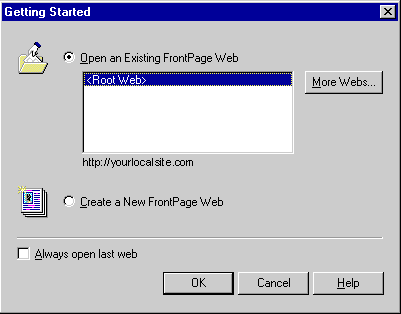
C.When the "Getting Started" dialog box appears, click on the ''More Webs" button.
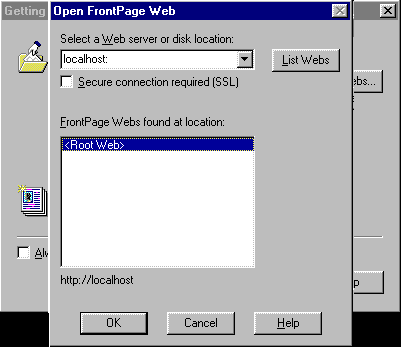
D.When the "Open Frontpage Web" dialog box appears, type in "localhost:" or the Full Path to your Frontpage web on your local hard drive in the "Select a Web server or disk location" box. Then click on the "List Webs" button.
E.Now, a list of webs will appear in the "Frontpage Webs found at location" list box. Click on "<Root Web>" if that is the only one that appears in the list. Then, click on the "OK" button to load you local Frontpage web.
F.Your Web Site that you have created on your local computer is now loaded into Frontpage.
2.Publishing Your Web Site to the Server
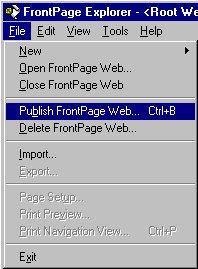
A.Select the "File" Menu and click on the "Publish
FrontPage Web" option.
Do not click on the "Publish" button in the toolbar since this sometimes
will not prompt you for vital options.
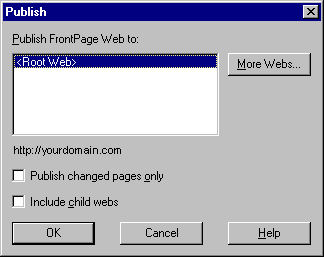
B. When the "Publish" dialog box appears, click on the "More Webs" button.
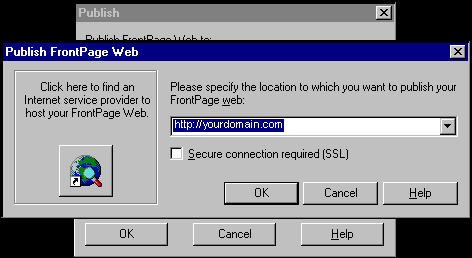
C.When the "Publish FrontPage Web" dialog box appears, type in the FULL URL to your web site (http://www.yourdomain.com) or, if your domain name has not been registered with the Internic yet, type in the Ip Address of your web site and click on "OK".
Do not select the "Secure connection" check box.
Click "OK" in the "Publish" dialog box to begin publishing your web site to the server. The status bar along the bottom of the Frontpage window will display the status of the publish operation.
Check if your web site is still available.