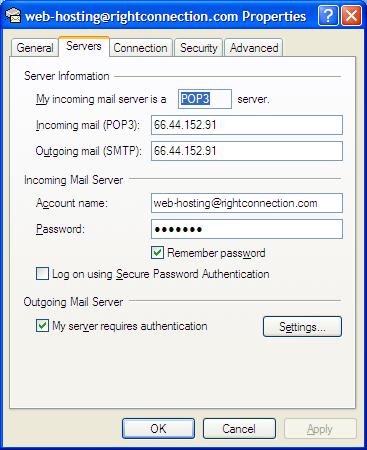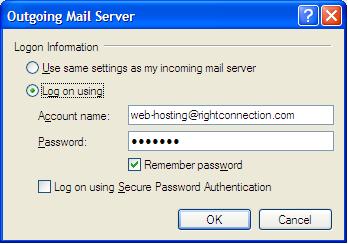Consulting Services
Siebel Consulting
Microsoft CRM Consulting
Actuate Consulting
IT Consulting
Web Site Development
Web Hosting Plans
Small Business Plan
Personal Plan
Business Plan
E-Business Plan
High-Volume Plan
Compare Plans
Hosting Details
Support
Order a WebSite
About Us
Contact Us
Customer
Login
Email Support
If you wish to access the Web Based Email simply go to the Web address: mail.yourdomain.com and log into the account.
To Configure the Outlook Client follow the following steps...
A.Go Online with your ISP
B.Open the Outlook Client
C.Select Tools/Accounts on the Top Menu Bar
D.Select the Mail tab, Add, Mail as shown below
E.Enter Your Real Name
F.Enter your Internet E-mail Address*
(Your Full email address such as Steve@Hickman-Systems.com)
G.Enter your domain name as the Incoming (POP3) Server.*
Example: <yourdomainname.com>
For the Outgoing (SMTP) Server, we recommend that you use your ISP's SMTP Server since this configuration works best. Most ISP's offer an SMTP Server free with their dial-up service and all you need to do is call them to find out what that SMTP Server name is.
If your ISP does not offer an SMTP Server (like AOL), then you can use your domain name as the Outgoing (SMTP) Server.
Example: <yourdomainname.com>
But, when using your domain name as the SMTP server, you must always
check for mail before being allowed to send mail (POP before SMTP).
H.Enter your mailbox name and password as shown below. This is the same mailbox
name and password you created in your site's control panel.
I.Enter a 'Friendly Name' to identify this e-mail box
J.Select the appropriate Connection Type. Most people choose 'Connect using my
phone line,' this will bring you online when you select to run Outlook.
K.Click the 'OK' button to install this mailbox.
L.
Click the 'OK' button to install this mailbox.
*Here are some screen shots of steps F and G:
Note that for incoming and outgoing servers, I have a number (TCP/IP address) listed, you should use your domain name.
If you want to send mail from your domain, you will need to check the box near the bottom. 'My server requires authentication.'
If you choose the 'Settings' button, you can establish the authentication noted above.
Check if your web site is still available.